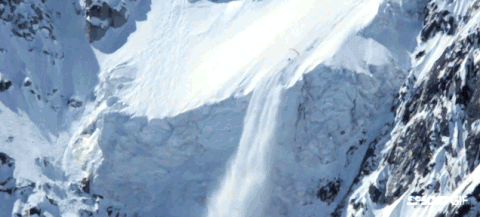More Ways to Use Google Keep
Over the last two weeks there's been a lot of conversation at the secondary level about different ways to use Google Keep.Google Keep is a digital sticky note tool integrated into your G-Suite apps. Find it by clicking on your nine boxes and scrolling down. On the teacher side, it's a great way to collect and share resources with co-teachers and to provide students feedback.Students can use Keep for notetaking and learning.
- Students can use the color palette in Google Keep to organize bibliography and corresponding note cards. Bonus, the cards can't be lost!
- Students can use a Keep note as an exit ticket by recording their learning, taking a screenshot, and turning the screenshot into Google Classroom.
- Students can click on Tools in Google Docs or Slides to access their Keep notes from within the document they're using to access resources and previously taken notes or to record new thoughts and questions. Since notes can be dragged/dropped directly into Slides or Docs, one of the middle school teachers had her students put their screenshots on a shared Google Slide to create her own Padlet-like board.
- Teachers can use Keep to create a library of feedback for common errors or stickers for informal feedback.Kasey Bell of ShakeUpLearning has great ideas on her Google Keep Resources page.
- Teachers can drag Keep notes into docs to create checklists for their students. Like the idea of a checklist for students but aren't ready to explore Google Keep? Check out Control Alt Achieve's post on creating interactive checklists in Google Docs.
- (My fav trick? Personalizing notes by inserting a picture on the top of the note.)