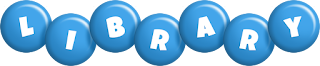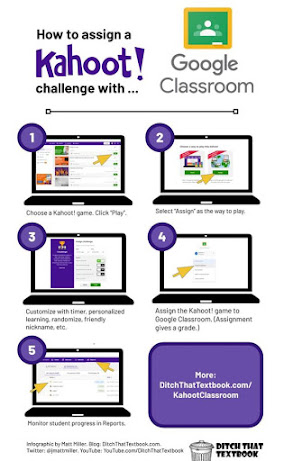BISD #learningtogether
Friday, April 23, 2021
Springing into April
Tech Tuesday Survey
Monday, March 1, 2021
TCEA Explosion
After spending all week at TCEA virtual, I have acquired some really cool tools to implement within classrooms for numerous purposes. Some of these tools, extensions, and applications I instantly thought, "Where have you been all of my tech life!?" and I am certain you will find at least 1 that you can feel the same about too! I thought this week I would share these out with the many ideas that were shared among participants.
EquatIO extension for Google :
Awesome Math extension that offers ease of writing math equations digitally. EquatIO also can use speech to text for students to read math equations to and will ignore non-math words. This extension can be used will all G-suite products!
Jamboard:
Here is a link to the official Google Edu information page with some cool lesson ideas:
Here is the presentation link to what I attended with even more ways to use Jamboard in your classrooms (in person or virtually):
TextGiraffe:
Slides, Slides, Slides (The kind that won't burn your bum in summer!)
Monday, February 1, 2021
Bitmoji Classroom Fun
Bitmoji Classroom Fun
Creating your Bitmoji Avatar
I have an Avatar...Now What?
Ideas for Use
Virtual Gallery : This gallery was created for 5th grade students as a way to link resources for an upcoming research project
Virtual Book Fair: This virtual book fair was created to help connect our virtual students and parents to this year's physical book fair. Since parents could not come in to shop with their students this help provide access to see some of the titles offered.
Virtual Library: Alkek's Virtual library helps keep all of our students connected
Monday, November 30, 2020
Copyright - It's the Law
Copyright - It's the Law
Oh Copyright, oh Copyright how you can complicate things. As educators we have an obligation to teach our students about fair use and plagiarism laws while encouraging them to abide by them when creating their own unique work. However, we often times find some of the laws with large gray areas leaving uncertainty and doubt even as adults. Educators also find themselves in challenging situations that often times cause human error or noncompliance. Despite our honorable career choice we must not forget that does not make us protected or above the Copyright laws. In this issue we hope to help alleviate some of the pressing questions and provide more information on this topic.
Links for Quick Reference Guides:
Quick Guide for Teachers and Students
Fair Use Guidelines
Copyright Checklist
Electronic Frontier Foundation has lesson plans and a full curriculum for teaching students about Copyright and Fair Use.
Copyright Information to Share with Students
Tuesday, November 3, 2020
Curation: Not Just for Libraries Anymore
Curation: Not Just for Libraries Anymore
Padlet
Wakelet
Symbaloo
Feedly
If you are like me you like to keep up your PLN through various blogs and news feeds is daunting and sometimes causes more tabs to be open than needed on your computer. Using Feedly can create automation of RSS feeds where you can catch up on all of your favorites in one place and limits the number of bookmarks needed. Not to mention an easy way to catch up when you have time without trying to remember all of those site addresses!
Tuesday, October 6, 2020
Google Slide: So Much More Than a Presentation Tool
Google Slides: So Much More Than a Presentation Tool!
Teacher Uses:
First Slide:
Reuse GC:
Automated Hyperlinked Table of Contents:
Google Slides: The Swiss Army Knife of G Suite
Bitmoji Classrooms:
Make a Drag and Drop Activity:
Student Uses:
Google Slides 101:
Social Media Google Slides Templates:
Activities for Classroom Use:
Tuesday, September 15, 2020
Classrooms Connect
Google Classroom Skills
- assign assignments to multiple classrooms at one time
- reuse past assignments in new classes
- assign modified assignments to individual students
- use Jamboard to create digital whiteboards for students to show work
- run originality reports to check for plagiarism