Updates to Google Classroom
Good thing my webcam is not on this morning. I'm doing the happy dance over the updates to Google Classroom. Just last week a BHS teacher and I were lamenting the fact that we couldn't customize our Classroom dashboard by moving the classes around. So imagine my excitement when I logged onto Classroom this a.m. and saw this message.
You can now reorder your classes, view all of a student's work on one page, and display the class code full-screen! If you've ever used Classroom, you know how big these little changes are!
Archiving a Google Classroom
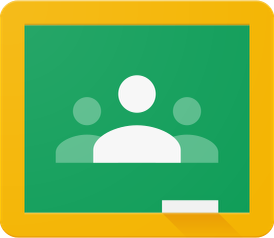 Archiving a Google Classroom removes the class from your Classroom dashboard, but allows you to retain access to it through the Archived Classes link in the Classroom menu. As you get ready for the coming school year, you may want to archive last year's classes before you set up this year's classes.
Archiving a Google Classroom removes the class from your Classroom dashboard, but allows you to retain access to it through the Archived Classes link in the Classroom menu. As you get ready for the coming school year, you may want to archive last year's classes before you set up this year's classes.
If you accidentally archive a class, you can easily unarchive it by clicking "unarchive."
Click HERE for instructions.
If you accidentally archive a class, you can easily unarchive it by clicking "unarchive."
Click HERE for instructions.
Reuse a Google Classroom Post
Save time by reusing posts (assignment, question, announcement) that you've used previously. When you click the + to add a post to Classroom, one of the options is Reuse Post. When you select that choice, you will have access to all your Google Classrooms including archived classes. Click HERE for detailed instructions.
Access Tutorials for Starting the School Year
If you're looking for help setting up your AV equipment, phone, or digital resources, check out the Starting the School Year page on the BISD Digital Learning site.



